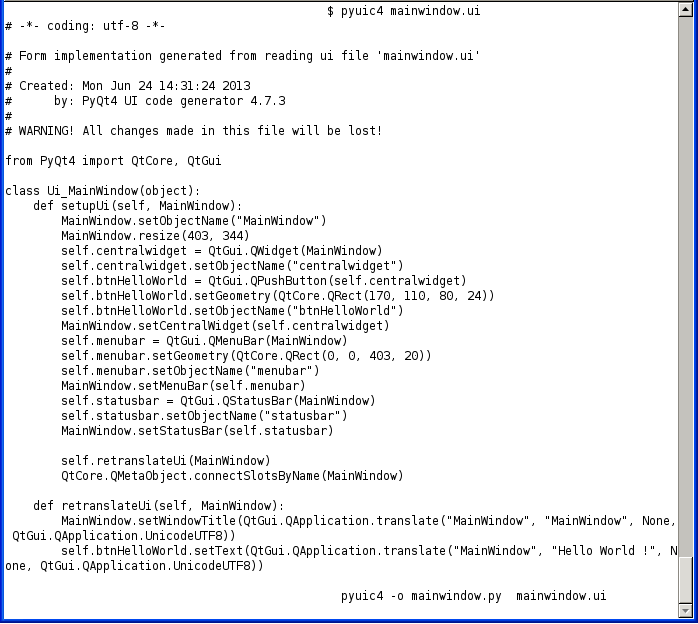Requirements
- QtCreator- Python 3.3
- PyQt 4.1 (pyuic4 under linux / pyuic4.bat under windows)
- cx_Freeze 4.3.1 for Python 3.3
Step-by-step for a HelloWorld.exe
Step1: Create the ui form with a pushbutton named: btnHelloWorld
Step 2: Convert .ui to .py
Under windows: pyuic4.bat -o mainwindow.py mainwindow.ui
Under linux:
Step 3: Implement Handlers.
Now create a helloworld.py file with following content:
import re #Strange, but I do need this import to make the executable able to find QtCoreStep 4: Create setup.py file with following content
from PyQt4 import QtCore, QtGui
from PyQt4.QtCore import *
from PyQt4.QtGui import *
from mainwindow import *
class Handlers(object):
def btnHelloWorld_Clicked(self):
if QMessageBox.question(None, '', "HelloWorld, would you say goodbye ?", QMessageBox.Yes | QMessageBox.No, QMessageBox.No) == QMessageBox.Yes:
sys.exit(app.exec_())
def installHandlers(self, uimw):
self.uimw = uimw
uimw.MainWindow.connect(uimw.btnHelloWorld, SIGNAL("clicked()"), self.btnHelloWorld_Clicked)
if __name__ == "__main__":
import sys
app = QtGui.QApplication(sys.argv)
QtGui.QApplication.setStyle(QtGui.QStyleFactory.create("QPlastiqueStyle"))
MainWindow = QtGui.QMainWindow()
ui = Ui_MainWindow()
ui.setupUi(MainWindow)
ui.MainWindow = MainWindow
handlers = Handlers()
handlers.installHandlers(ui)
MainWindow.show()
sys.exit(app.exec_())
from cx_Freeze import setup, ExecutableStep 5: Open a command line, change to the source directory (setup.py, helloworld.py, mainwindow.py) and issue the command to compile the executable:
setup(
name = "HelloWorld",
version = "0.1",
description = "PyQt4 Hellworld",
executables = [Executable("helloworld.py")]
)
python.exe setup.py build
Step 6: Now the exefile can be found in the build directory, launch the exe
It works like a charm !!!